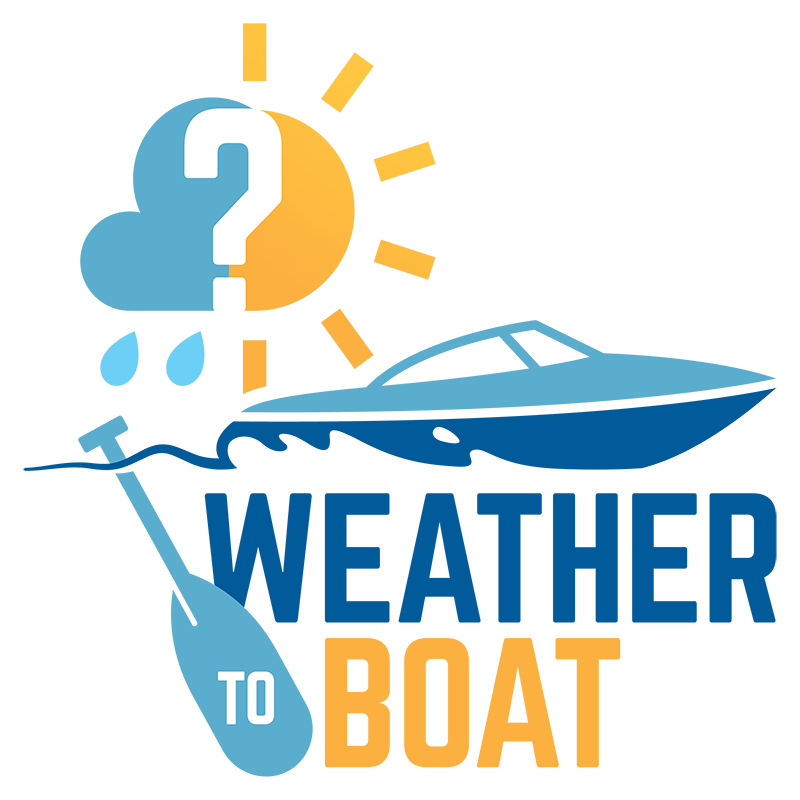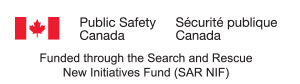Using the Trip Plan and Emergency Contact Alerting System
PLEASE NOTE:
- Trip Plan notifications are ONLY sent within Canada
- Ensure your notifications are turned ON for the Weather to Boat App.
- You must create an account to access and use the Trip Plan system which includes:
- Trip Plan
- My Boats
- My Crew
- Emergency Contacts
By creating an account, you can file an electronic trip/sail plan with emergency contact alerting. You will be able to save the key information about your boat(s), emergency contacts and details on your usual crew members, including yourself, to make each new trip/sail plan filing quick and easy.
Once you have created your account and have logged in, complete the sections My Boats, My Crew and Emergency Contacts.
How the Emergency Contact Alerting System Works
**It is important that you ensure you have input correct and valid email addresses and mobile phone numbers to ensure the alerts are received.
What the App User Receives – 3 push notifications to your phone before your Return Time:
15 minutes before your Return Time: “Your trip should be ending in 15 minutes”
10 minutes before your Return Time: “Your trip should be ending in 10 minutes”
5 minutes before your Return Time: “Your trip should be ending in 5 minutes – please close your Trip Plan to ensure your emergency contact is not notified unnecessarily”
*You will receive 1 FINAL push notification to your phone before your Report In Time:
15 minutes before your Report-In Time: “ATTENTION!! Your Trip Plan has NOT been closed. In 15 minutes, your Emergency Contact will be notified that you are overdue, and they will be instructed to initiate Search and Rescue response. Please close your Trip Plan IMMEDIATELY before Search and Rescue activities commence.”
What the Emergency Contact Person Receives
Once the User clicks to start the Trip Plan – the Emergency Contact listed in the Trip Plan will receive an email which states:
“…Username…has created a Trip Plan on the Weather to Boat App and has listed you as their Emergency Contact. All trip details and crew details are given below. Please take a moment to review and keep it readily accessible. You will receive an SMS notification with further details ONLY if they have not returned by their scheduled Report In time and the Trip Plan they created has not been closed.”
If the App User closes / ends their Trip Plan before their scheduled Report In time
The Emergency Contact will NOT receive further contact.
If the App User does NOT close / end their Trip Plan before their scheduled Report In time
The Emergency Contact will receive the following SMS text message to their phone:
“The Trip Plan you are listed as the Emergency Contact on is now overdue. Please make contact with the boater and/or crew to ensure they have returned safely. If you can NOT make contact with them, please call the SAR Rescue Centre number listed in the email you received and provide them with all necessary trip details.” Tap the link for the trip plan details” (link to trip plan details)
Creating a Trip Plan
Page 1 – Trip Plan Details
Time Zone: Choose your time zone from the dropdown menu
Select Location: This field will auto populate based on your location. It can be changed from the dropdown menu.
Please call SAR Rescue Centre: This field is a locked field and will auto populate with the SAR Rescue number based on your location.
Departure Site: Fill in the location you will be starting from – be as specific as you would like
Departure Date: Choose your date from the dropdown menu.
Departure Time: Choose your time from the dropdown menu.
Final Destination: Fill in the location you will ending your trip at – be as specific as you would like.
Return Date: Choose your date from the dropdown menu.
Return Time: Choose your time from the dropdown menu.
If We Don’t Report in by:
** Please make your report in time at least one hour after your expected return time to allow for unforeseen delays in your trip and premature search and rescue alerting.
Report in Date: Choose your date from the dropdown menu
Report in Time: Choose your time from the dropdown menu
Total People on Board: Fill in the total number of people who will be on board for your trip.
*Be sure to include yourself in this number.
User Emergency Contact:
Click here and the list you created in “Emergency Contacts” will appear – choose the one you want for this trip – they will be the one who receives the email with your Trip Details once you start your trip – and also the one who receives an emergency SMS alert if you have not returned or closed your trip by your expected Report in Time.
My Boat: Click here and the list you created in “My Boats” will appear – choose your boat
Details of Proposed Route: This is the area to fill in any pertinent information about your trip, stops along the way
Click Save & Next to proceed to Page 2
Page 2 – People on Board
My Crew: Click on this button and the list you created in “My Crew” will appear
*Make sure you choose the same number of crew members as number of people on board you input on Page 1 …and remember to include yourself in this number
*If you want to include a crew member who is not already in your “My Crew” list, there is no need to go out of your Trip Pan to add them in. You can add all their details right here – and by clicking Save & Next they will automatically be saved in your My Crew list.
*Once you have chosen your crew, you can edit each member with specific details for that particular trip, including PFD colour, clothing colours or any medical conditions they may have.
Click on Crew 1 to open their details
Click the Edit icon – input your information and click “Update”
Click Save & Next to proceed to Page 3 or Previous to go back to Page 1
Page 3 – Gear Carried Onboard
Signalling Devices: Click on the devices you have onboard
Communications:
VHF Radio Call Sign: Your “My Boat” name will auto-populate this field – you can also edit this field
Cell Phone Number: This field will auto-populate with your cell phone number from your account
Satellite Phone: Click on this field if you have one onboard and type in your number
Equipment:
First-Aid Kit: Click if you have on onboard
Water / Food for ( ) days: Click and enter the number of days you have water/food for
Click Submit to save your trip plan to your account or Previous to go back
Important Information Once Your Trip Plan Has Been Added to Your Account
You will be able to start your trip plan by clicking the “Start Trip” button within one hour of your departure time.
You can Edit your trip plan details anytime before you click the “Start Trip” button.
Once the trip plan has been “started” you will NOT be able to change any of the information in it.
If you want to extend your trip once the trip plan has been started, or you want to change any of the information, please close/end the current Trip Plan by clicking the “End Trip” button.
You can then create a NEW Trip Plan with your updated information.
**ALWAYS ensure that you close/end your trip as soon as you have returned safely to avoid unnecessary SAR Rescue activities commencing.